Using the Module Builder Search Function:
Once a record has been created for a custom module (for example: the Training custom module), it can be easily located again for review/editing purposes by navigating to the Training custom module item and selecting 'Advanced Search' from the drop-down menu. (Note: The ‘Search’ and ‘Advance Search’ options have been condensed into a single ‘Search’ option in systems that have had their search feature updated)

The next screen reveals the search options for the Training custom module. As with most modules in ChilliDB, users are offered a range of preset filters to conduct their search with, or they can set their own parameters by creating a new filter of their own. They are also able to decide whether they want to view results that are ‘Current’, ‘Expired’ or ‘Both’; and they can add a new training record from this page by clicking on the ‘Create’ button if a search is conducted, and the training is not visible in the search results list.

The user-created filters are accessed by clicking on ‘New Filter’ and then choosing the fields and values you wish to search via.
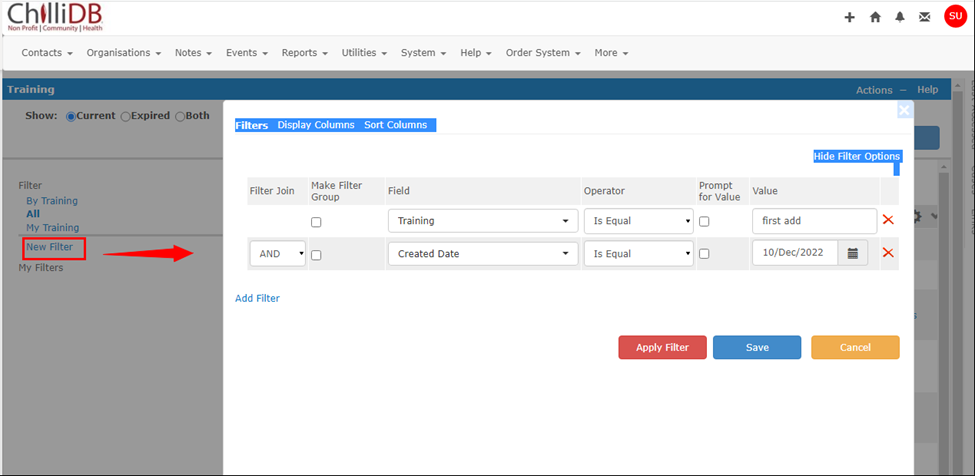
Users have the option of either simply applying the filter and viewing the search results or saving the search for use again later (without having to re-set the filters). If they do the latter, they can also choose between saving it as ‘My Filter’ (for their use only); or saving it as a ‘Shared Filter’, which allows it to be used by any user in their ChilliDB system.

Comments